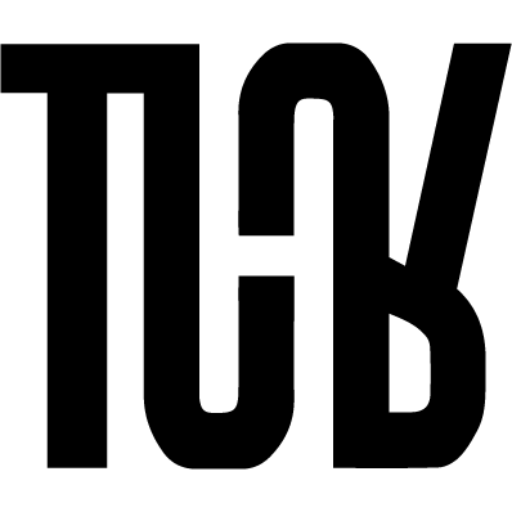If Street View is ready and available in Google Maps, it is very easy to add it to your company's website. You just need to obtain the corresponding Street View embed code and copy it to the appropriate place on your website. I'll show you how to do it.
Open Google Maps. Find the business's Street View and open it.
You can get the code by clicking on the three-dot button in the upper left corner of the info window. From the menu that opens, select: “Share or embed image”.
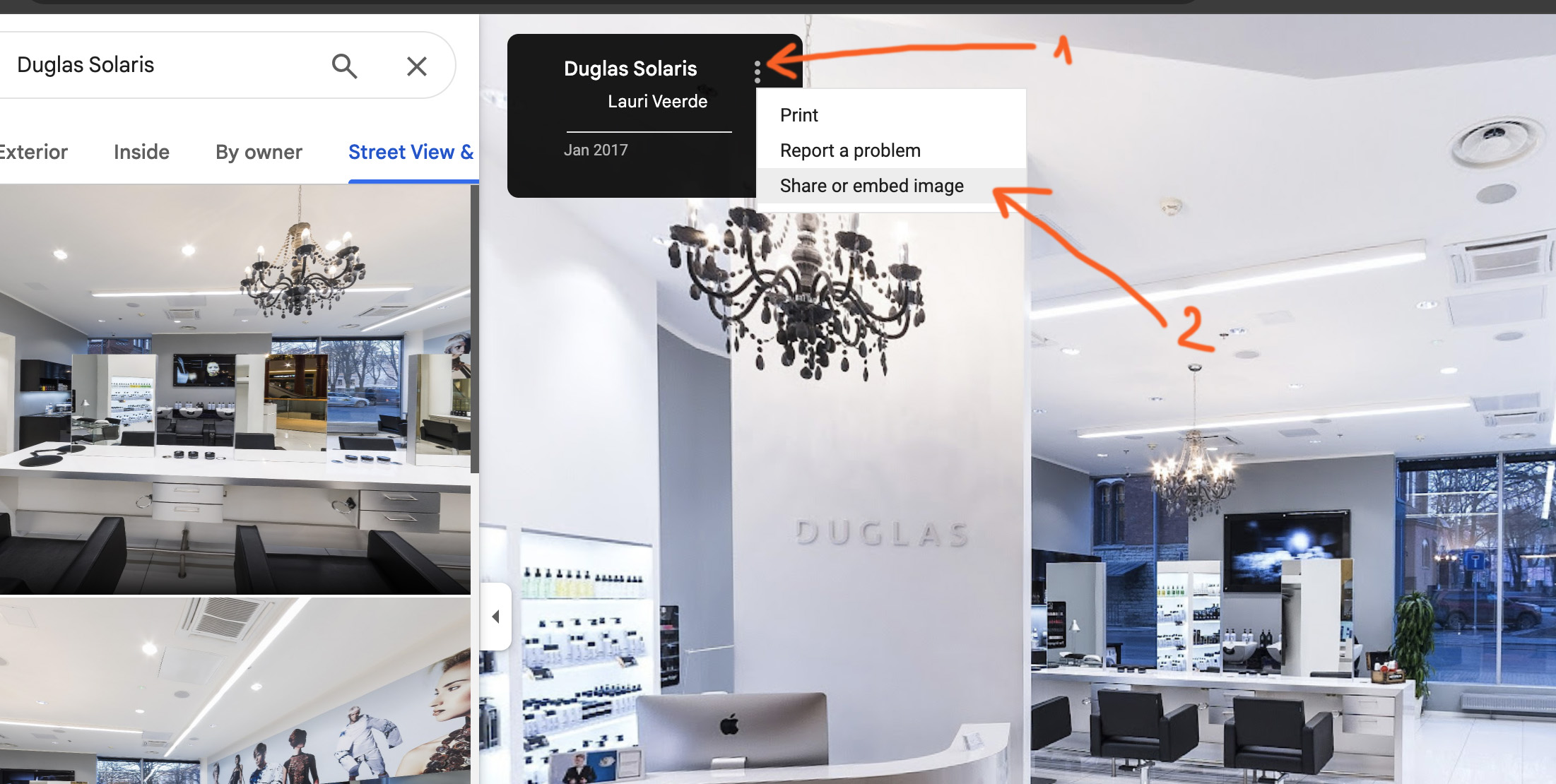
(As an example, I'll use Street View of a beauty salon in Douglas. See it on Google maps. You can use this same interior view to test adding Street View to your website.)
The window that opens immediately offers the option to share the Street View using a link (Share link). This is not what we want. We do not want to send a link, but rather display the Street View in a small window on our company's website. To do this, select “Embed image” from the menu above.
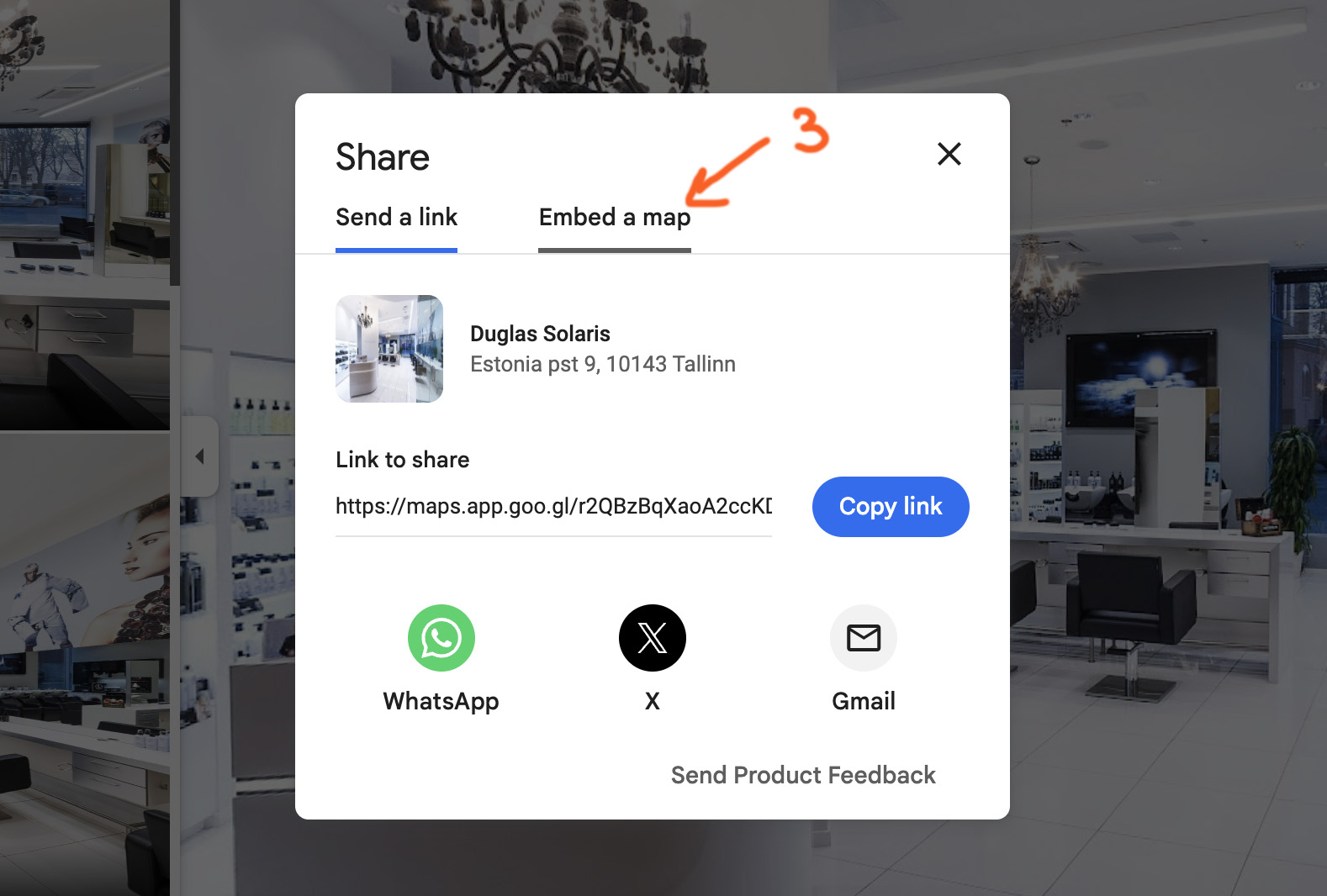
Here you can copy the code to add to your website:
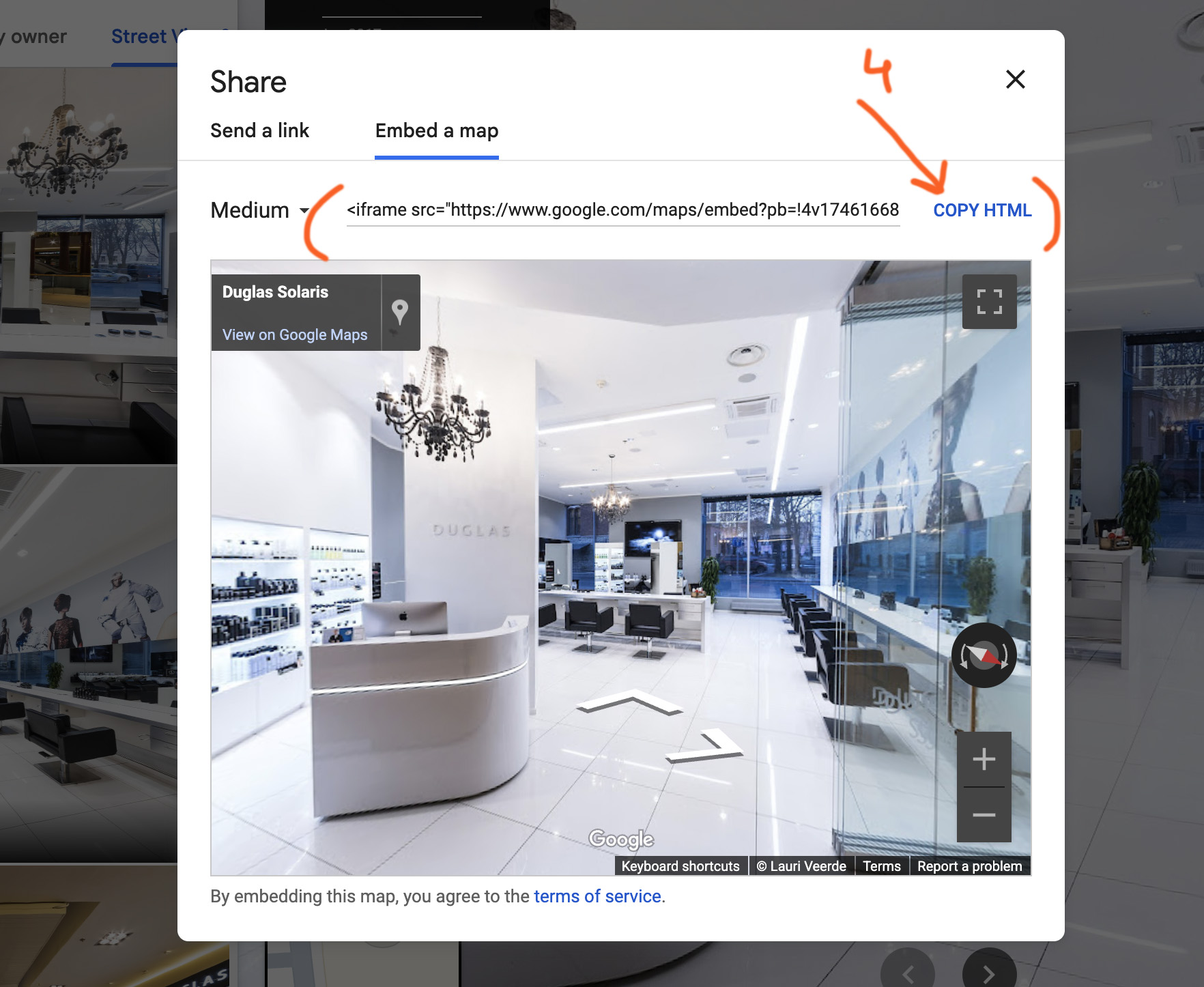
I'm copy-pasting this code here into the same post you're reading now. As you can see, This code creates a window that can be navigated within – without the user even having to go to the Google Maps environment. 🙂
The code itself looks like this:
And it needs to be inserted into a post or web page in code view.
- The initial Street View view is what is on the screen before you copy the code.
- I recommend a fixed width in the code (width=”600″) instead of writing width=”100%”. Then the Street View window will automatically scale to the full width of the column and there will be no problems even on smaller screens.
- If you wish, you can also make the window larger vertically by typing height=”600″ instead of height=”450″.
- You can also add scrolling="no" to the code. In this case, the website can continue scrolling even if the cursor lands on the iframe window.
- Test, preview and you'll definitely succeed. If you get stuck, ask for help.
CONTACT lauri@tuur.ee AND ORDER STREET VIEW
Or call - 55699801